Special Price Lists
Special Price Lists in Turis allow you to customize pricing for different retailers by offering alternative prices, private label items, or assigning specific product collections. This guide will walk you through how to create, manage, and assign Special Price Lists to your retailers.
What Are Special Price Lists?
Special Price Lists enable you to set different prices for selected retailers. This can be useful for:
- Offering discounts or higher prices to specific retailers.
- Providing private label items that are exclusive to certain customers.
- Assigning specific collections of products to different retailers.
Where Do I Create New Special Price Lists?
To create a new Special Price List, follow these steps:
- Navigate to Settings in your Turis dashboard.
- Select Companies.
- Click on Special Price Lists and create a new list.
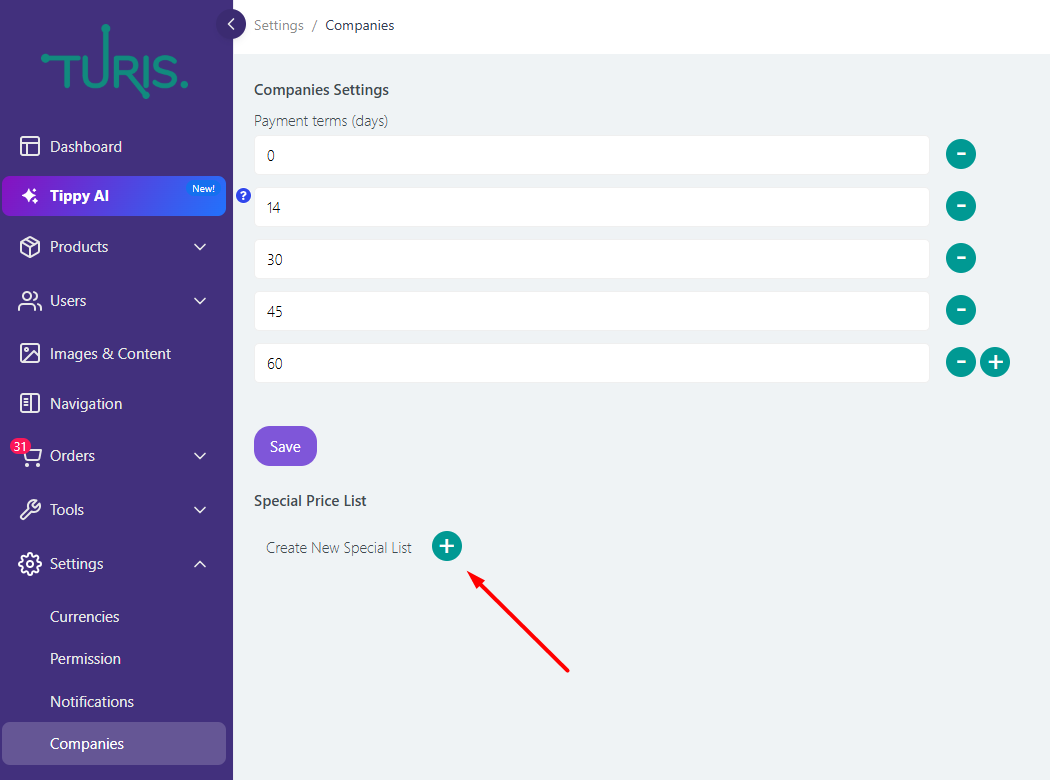
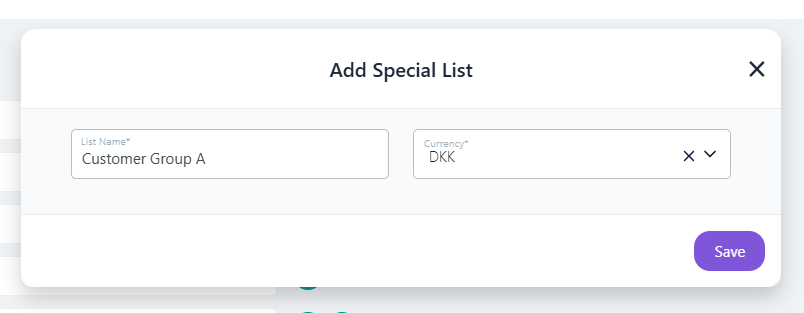
How Do I Add Prices to Special Price Lists?
You can add prices to Special Price Lists in two ways:
Manually:
- Go to Products and select a product.
- Click on Manage Special Price Lists.
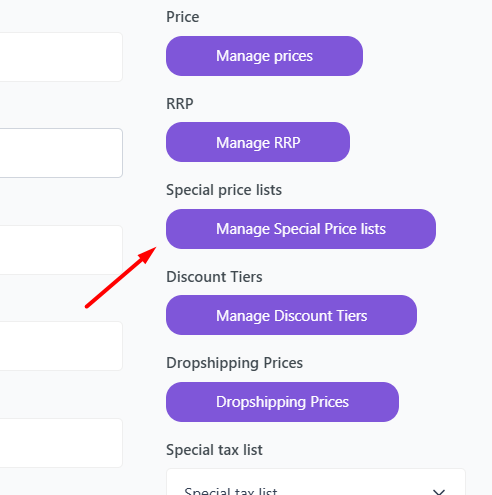
- Select the relevant Special Price List and enter the prices.
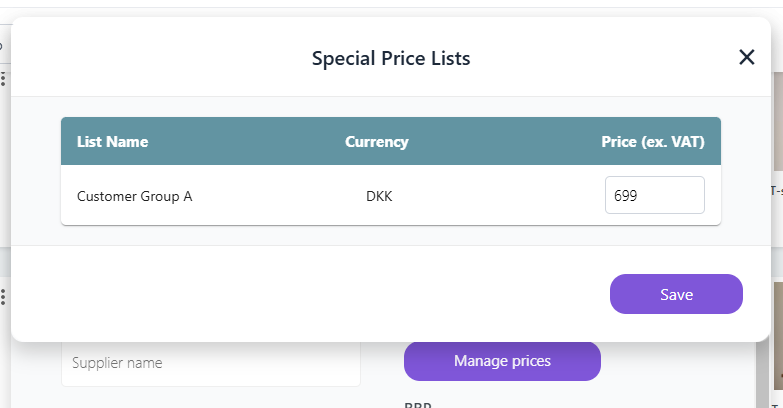
Bulk Upload:
- Navigate to Tools > Bulk Uploader.
- In the dropdown menu, select Prices.
- Download and fill the template.
- Upload your price list file to apply changes in bulk.
Read more about the bulk uploader for prices here
How Do I Assign Special Price Lists to Retailers?
Once you have created a Special Price List, you can assign it to your retailers:
- Navigate to Retailers.
- Select the retailer you want to assign a Special Price List to.
- In the Special Price List field, choose the applicable price list(s).
- Save the changes.
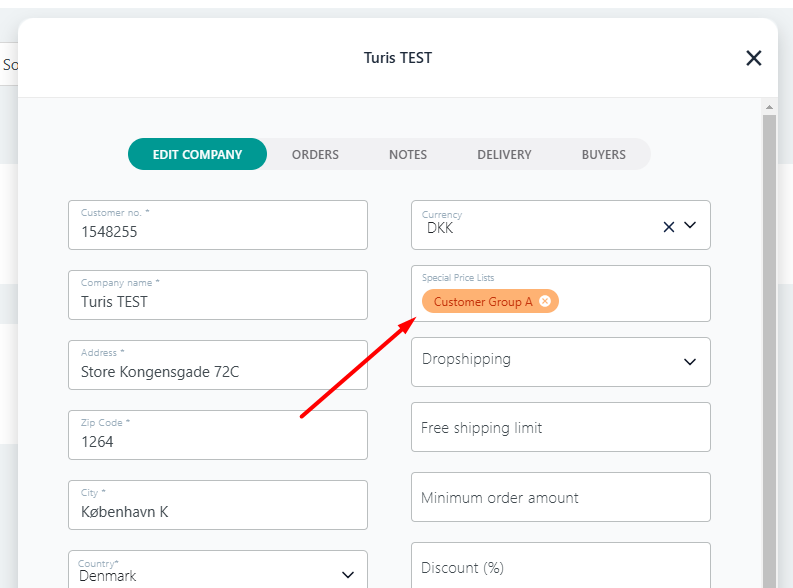
Note: A retailer can have multiple Special Price Lists assigned, allowing you to offer different pricing structures, private label items, or specific collections.
Limitations to Be Aware Of
When working with Special Price Lists, keep these limitations in mind:
- If no price is entered or the price is set to "0", the retailer will not see the product. This is a great tool for hiding or showing certain products for retailers.
- If there is a price in Manage Prices for an item, this will override the Special Price List unless a specific price is entered for the retailer.
- If a retailer is assigned multiple Special Price Lists containing the same items with different prices, Turis will automatically apply the lowest available price.
By following these guidelines, you can effectively manage your Special Price Lists and customize pricing for your retailers in Turis.
