Dropshipping
Introduction
Dropshipping is an efficient fulfillment model that allows retailers to sell products without holding inventory. Instead, suppliers manage stock, packaging, and shipping, ensuring a seamless process for retailers and their customers. In this guide, we’ll walk you through the basics of dropshipping and how to set it up in Turis, so you can decide if this feature is the right fit for your business.
What is dropshipping?
First, let's get the basics down on dropshipping, so you can decide if this is a feature for you.
Dropshipping is a fulfillment model where a supplier manages inventory, packaging, and shipping on behalf of a retailer. The retailer markets and sells products without holding stock, and when an order is placed, the supplier ships directly to the customer. This allows retailers to focus on sales and customer relationships while the supplier handles logistics and product availability. It’s a cost-effective solution for retailers and a scalable business opportunity for suppliers.
How does Dropshipping work in Turis
Dropshipping in Turis works about the same principles as Special Price Lists. You would first need to activate Dropshipping and create all of your Dropshipping lists, then assign prices for dropshipping items and connect the lists to the retailers, who is eligible for dropshipping.
Where to activate Dropshipping
Dropshipping can be activated in your Tools, by clicking the switch "Make visible for buyers shop"
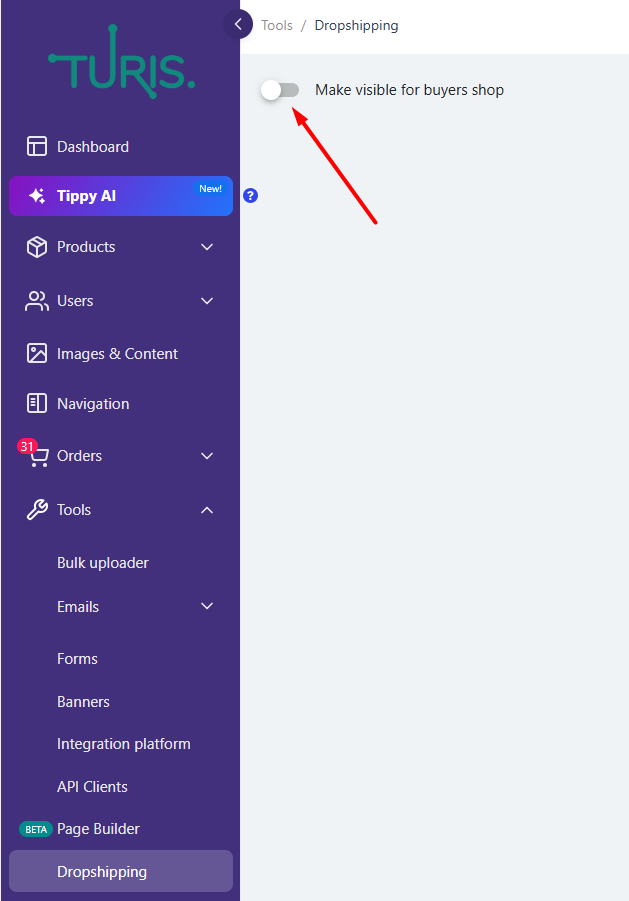
How to create Dropshipping Lists
When Dropshipping has been activated, you are now able to create Dropshipping Lists by clicking the green plus/+
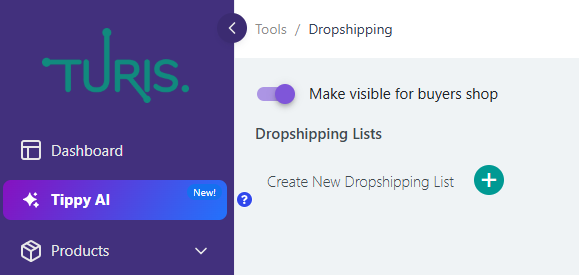
From here you need to choose a name and a currency for this specific Dropshipping list, furthermore you can also decide if there are any certain shipping fee attached to the dropshipping lists.
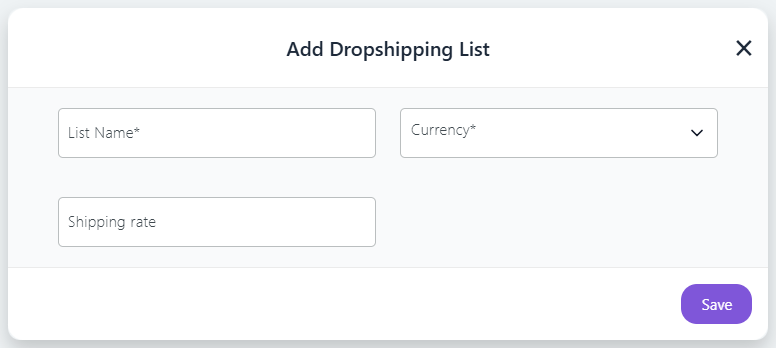
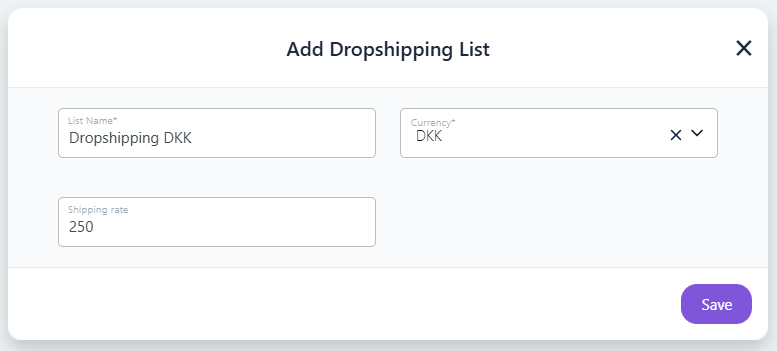
When the lists is saved, this will appear on a lists on the page for dropshipping
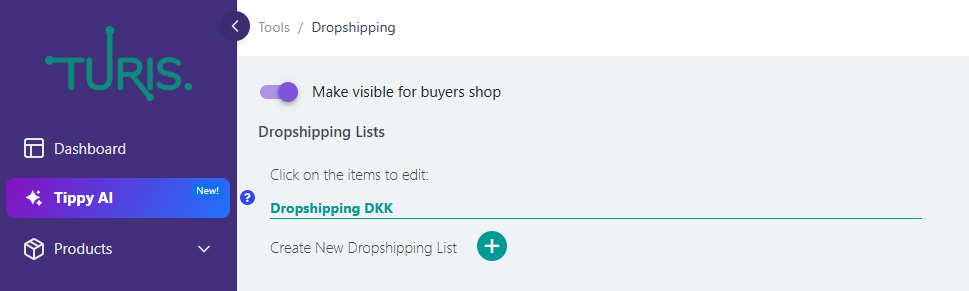
How to add Dropshipping to Products
To add products to your dropshipping lists this is done on the individual product or via a price bulk upload.
To add the products manually head to Products > Products and find a product you want to offer for dropshipping.
Now open the product and find "Dropshipping Prices" on the productcard
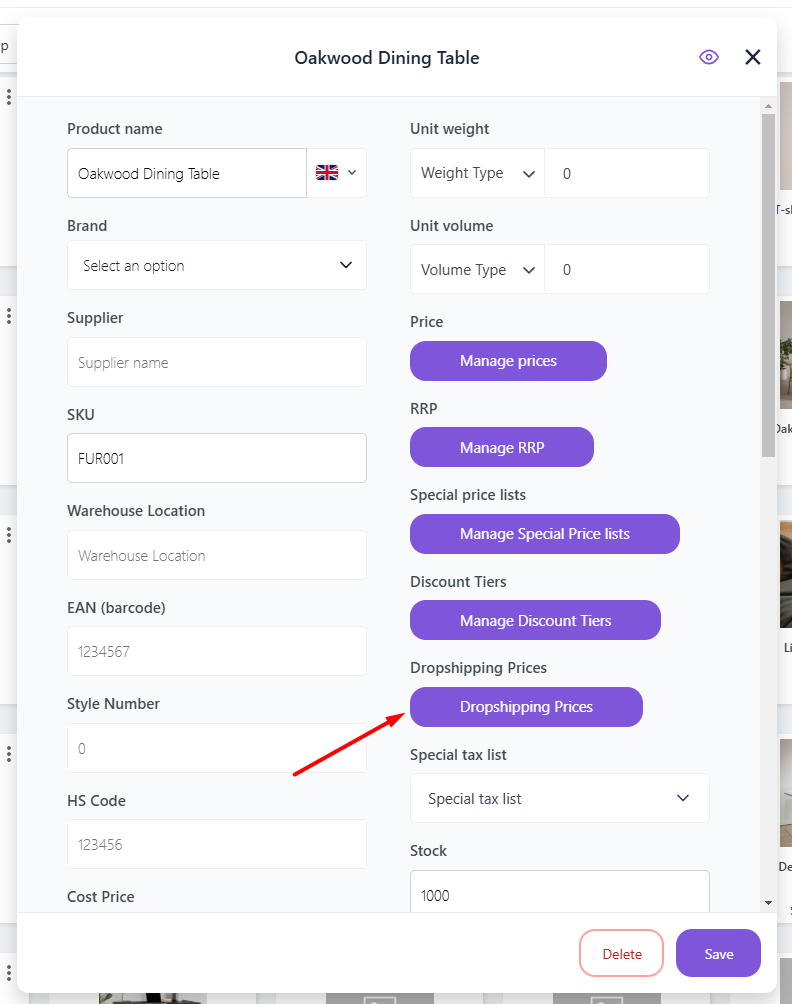
Clicking this now allows you to enter a price for dropshipping, which will add this to the dropshipping lists just created.
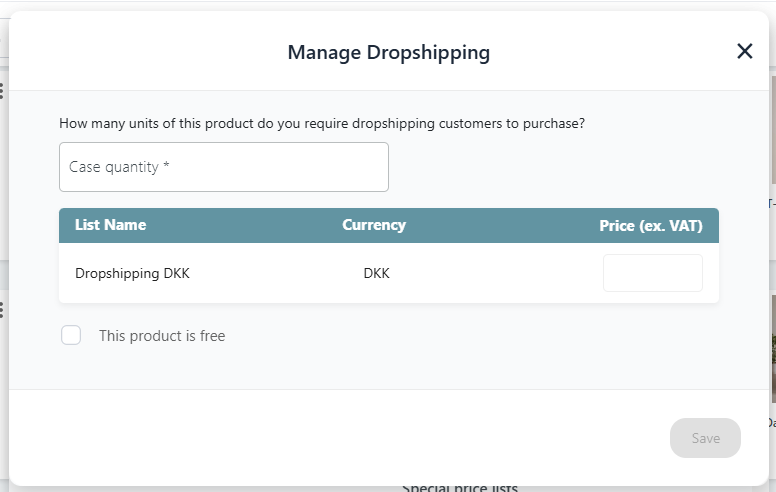
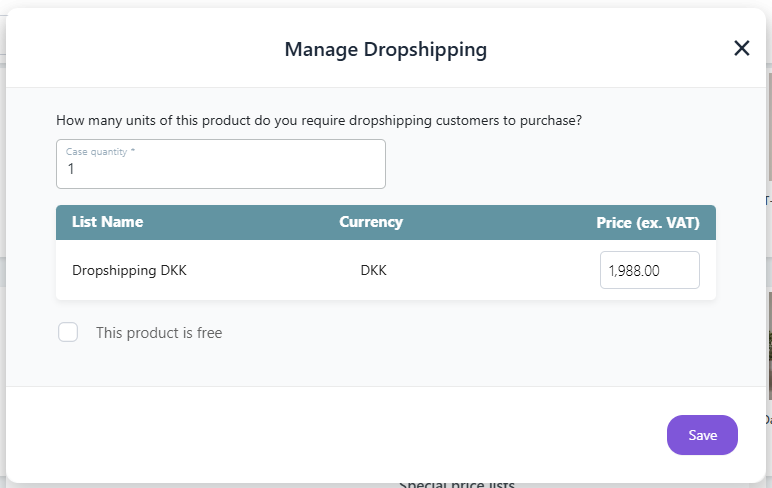
Other than adding a price, you can also select an alternative case quantity as the usual case quantity might not fit when offering the item for dropshipping.
🔔Please note: if you don’t fill out the case quantity in dropshipping, the system will automatically add the regular case quantity for the product.
As per the price bulk upload, this works much like a regular price upload. When you have crated the dropshipping lists in your Tools > Dropshipping, these will automatically be added for you to the price upload template. From here you can simple follow the regular guide for the Bulk Uploader for Prices.
*Note that the alternative case quantities cannot be added via the Bulk upload for Prices. Please make sure to add these on the products manually after doing the price upload.
How to add Dropshipping to Retailers
To add dropshipping to the retailers is super simple - When you have all the products and prices in place for dropshipping, go to Users > Retailers and select a retailer you want to offer dropshipping to and open the retailercard - Here you will find a field called "Dropshipping"
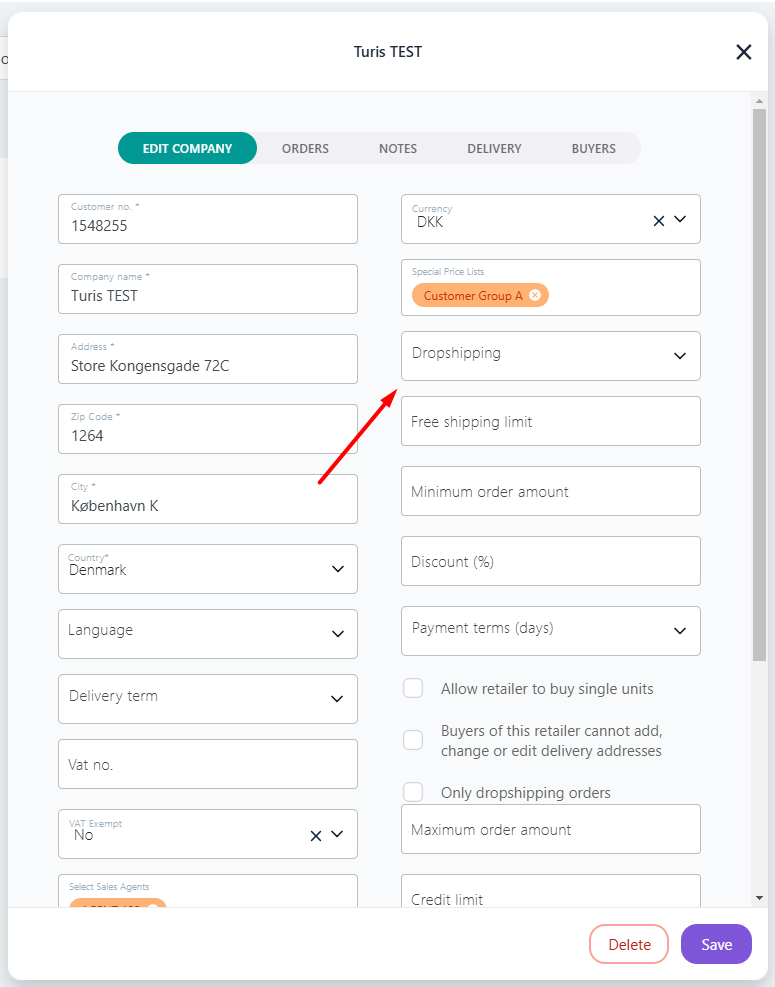
Expanding this field will allow you to choose which Dropshipping lists this retailer has access to - You will only be able to select lists within the same currency that is connected to the retailer;

*Note you are only able to select one dropshipping lists per retailer.
Click Save, when you have selected the correct lists for the retailer.
What does it look like for the Retailers
When the retailer signs in they will now have a small switch in the top rights corner of their screen.

When they turn on dropshipping they will be shown this screen:
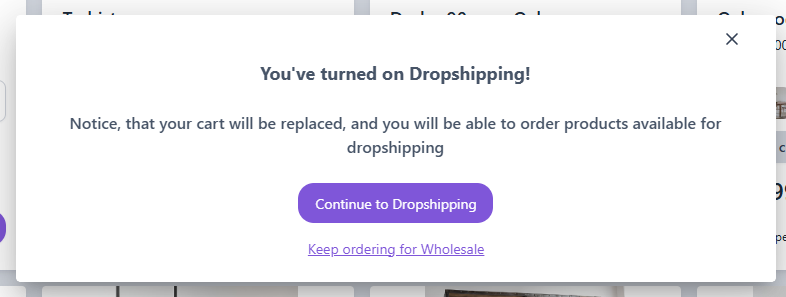
When they decide to enter dropshipping mode, they will now be shown all the products available for dropshipping assigned to them.
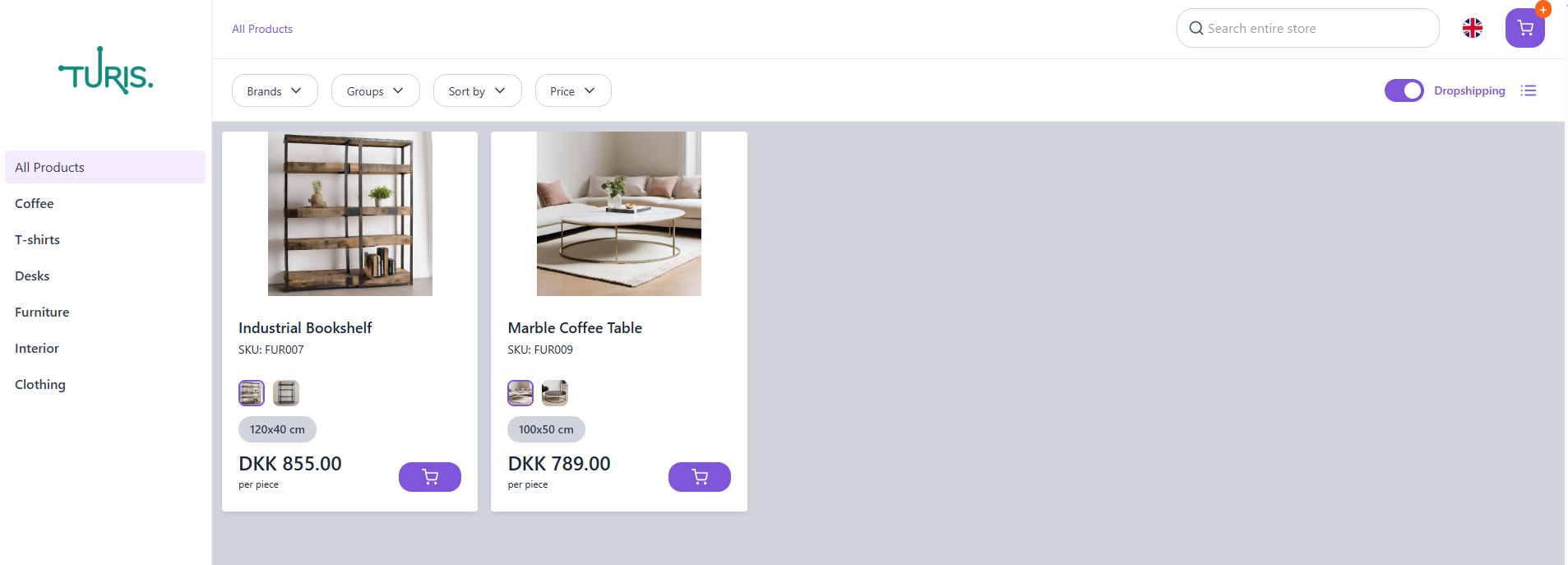
Now the retailer is able to order dropshipping items for the customer. When they have chosen the items, they can review the order.
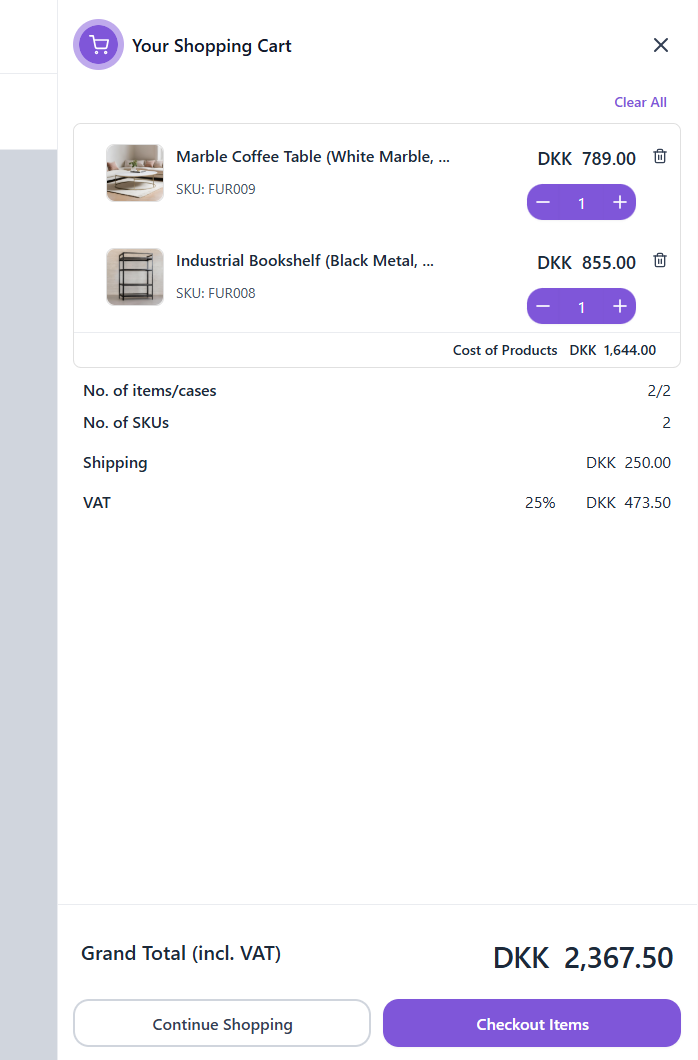
In review order they have to enter the address of where the items should be sent by clicking the pen-icon in the "Deliver to" information.
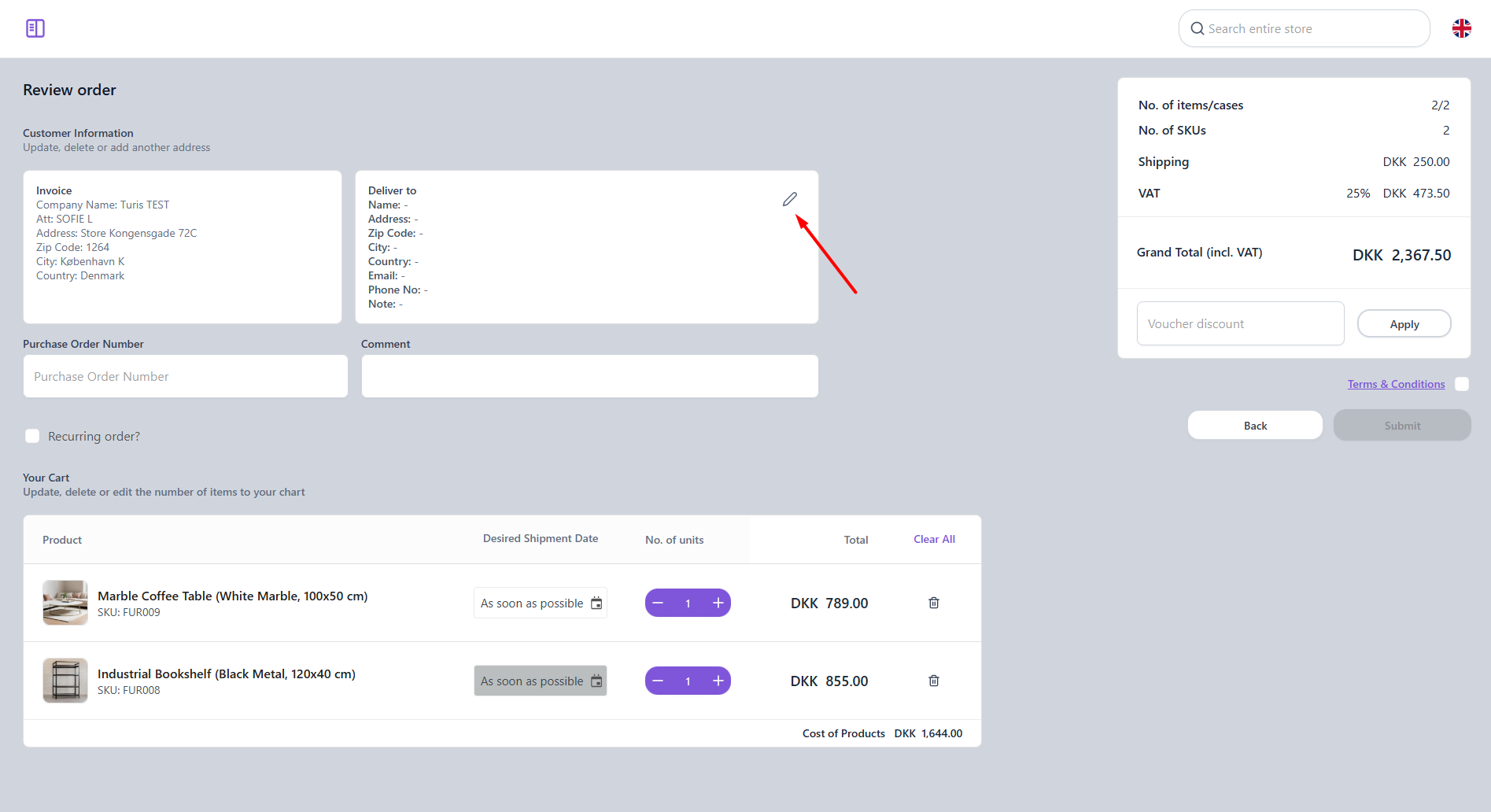
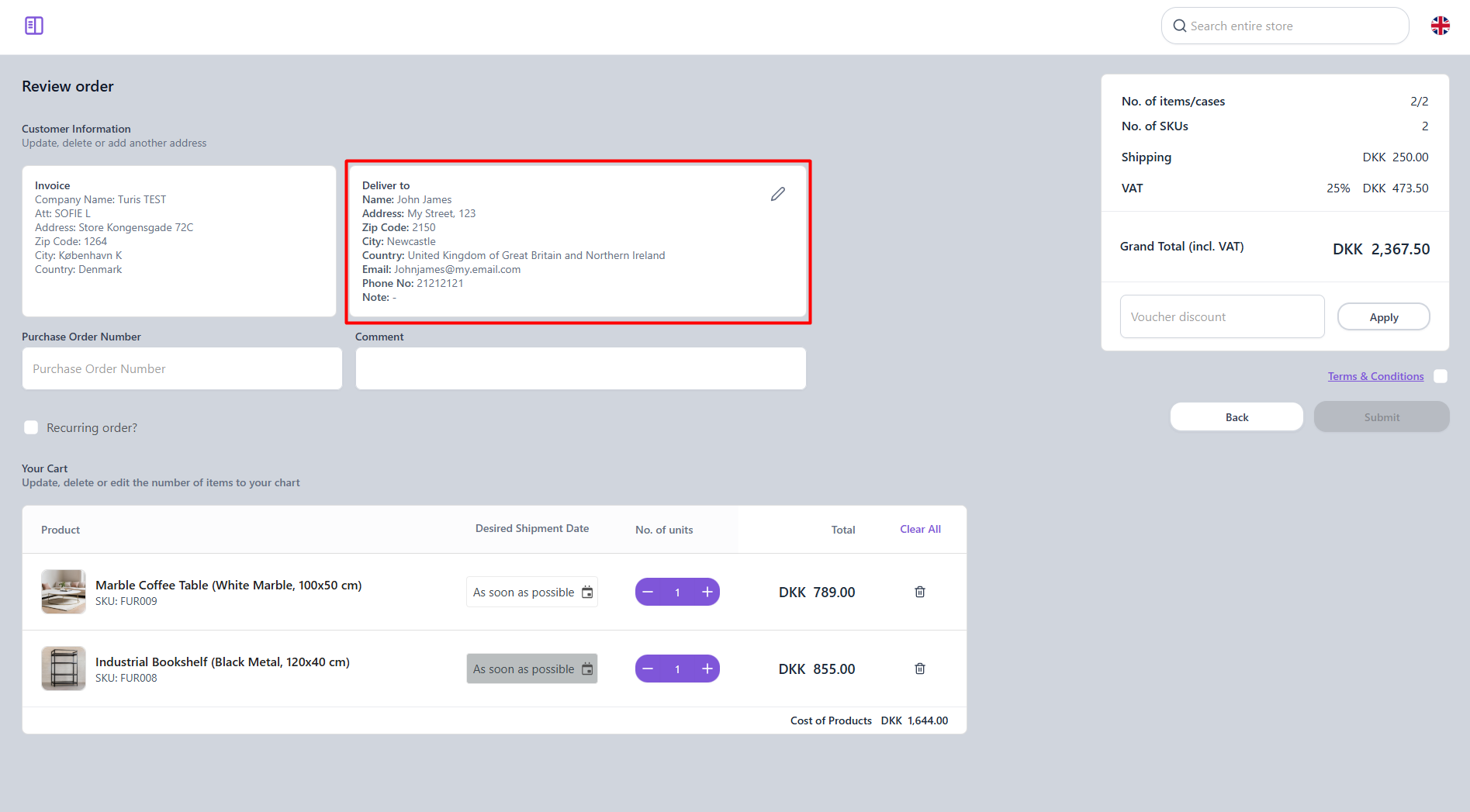
🔔Please note: The address for dropshipping will not be saved in Turis.
When filled out and Terms &Conditions has been accepted, the order can be submitted. If you have any other settings like delivery dates or discounts in the checkout, these can or must also be applied before the order is submitted.
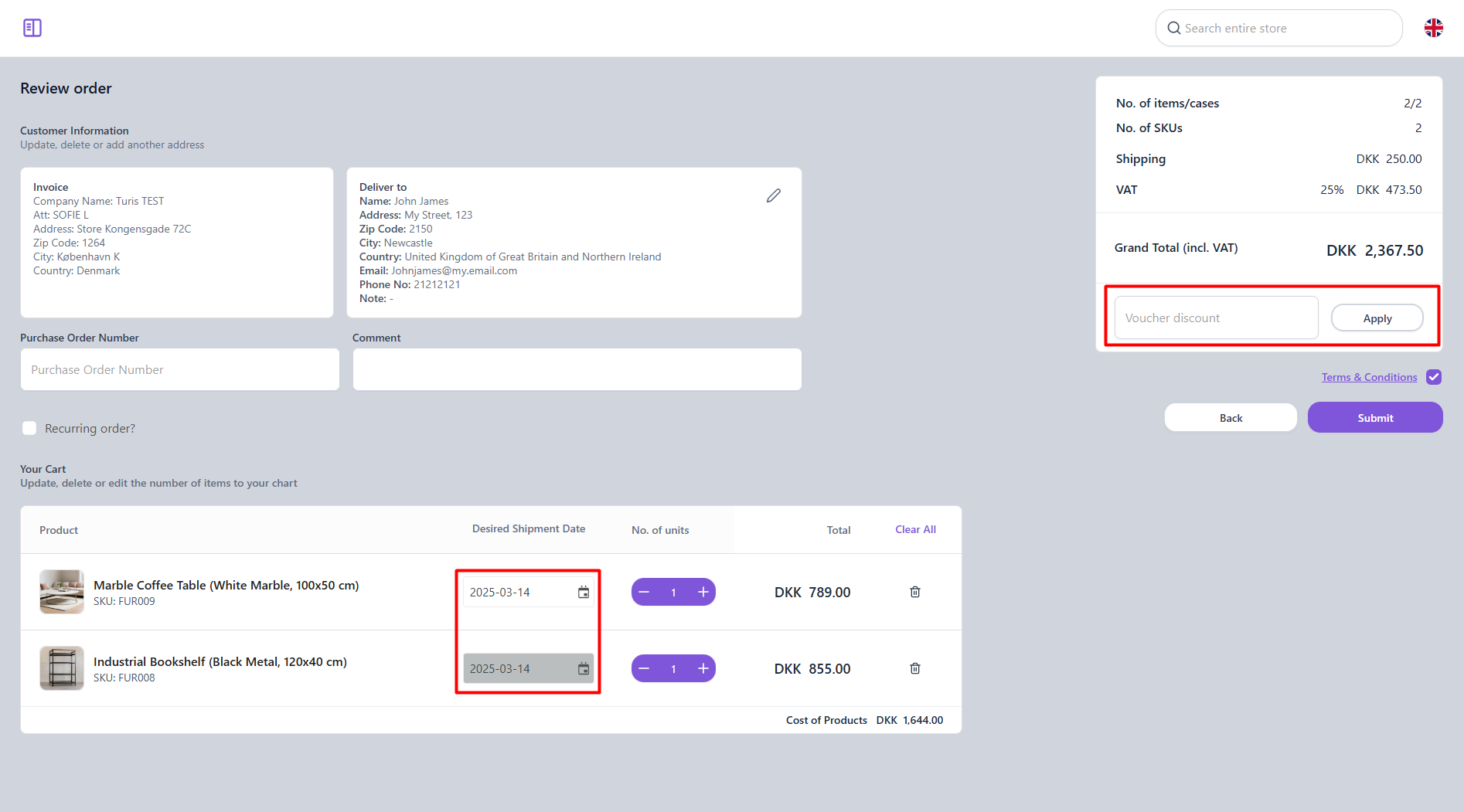
What does it look like for the Admins
When the dropshipping order is receive from the retailer, this is listed on the order page (Orders > Orders) on the admins side. The order that is dropshipping can easily be recognized by it's "Dropshipping" tag;
Expanding the order allows you to see more details about the order, such as;
- Retialer and buyer who placed the order
- Time and Date
- Productlines (Items, prices, VAT, quantities)
- Shipping information (end-customer details)
- Comments
- Shipping Cost
- Desired Shipment Date(is activated)
- Discounts (if applied)
Furthermore, the admin can also add tags, download images to the products, download an order pdf and packing lists connected to the order.
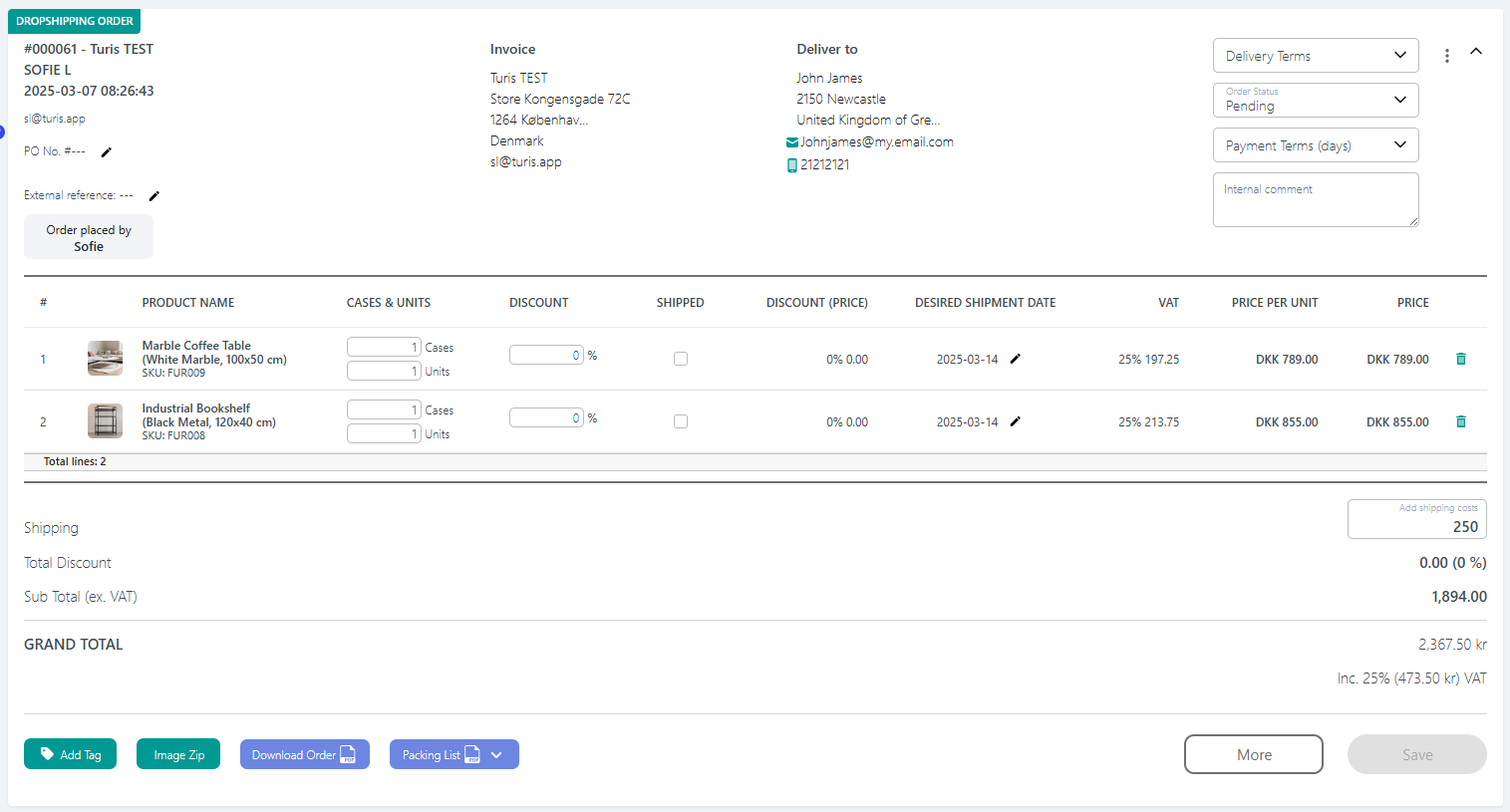
Edits can of course also be made to the order should anything be missing, changed or added. This could eg. be adding more products, removing products, changing the desired shipment date or applying discounts.
By leveraging dropshipping in Turis, you can streamline operations and offer retailers a hassle-free way to sell your products. With the right setup—from activating dropshipping to assigning products and retailers—you’ll create a smooth and efficient process. Whether you're expanding your reach or optimizing fulfillment, dropshipping can be a powerful tool for growing your business.

