Shipping Motivator (Beta)
What is the Shipping Motivator?
The Shipping Motivator is a tool designed to encourage your retailers to purchase more items per order to qualify for free shipping.
Please note: The Shipping Motivator is currently linked to the Special Shipping Groups feature, meaning you must set up Special Shipping Groups to use the Shipping Motivator. However, in the future, it will also be available for regular shipping rates.
You can read more about setting up Special Shipping Groups here.
Where to Find the Shipping Motivator
You can find the Shipping Motivator in Settings > Products.
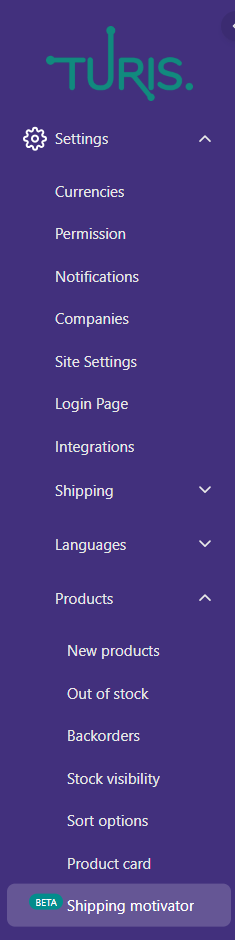
When you open the Shipping Motivator, you will see the following window:

How to Set It Up
Setting up the Shipping Motivator banner consists of three steps:
- Achieve Free Shipping
- Free Shipping Achieved
- Special Shipping Groups Notifications
You can navigate between these steps using the tabs at the top of the page.

1. Achieve Free Shipping
The first step is to configure the banner text:
- Choose the message that will pop up on your retailers' screens when they start adding products to their baskets.
- A default message is provided, but you can customize it to suit your preferences.
- The price variable is based on the shipping rates set in Special Shipping Groups.
Next, customize the banner and text colors:
- The selected colors will apply to all three banners.
- On the right-hand side of your screen, you can preview the banner in real time.

Then, set the banner duration:
- Choose between a fixed duration (a specific number of seconds) or "Show Always."
- This setting determines how long the banner remains visible to retailers when they add items to their baskets.

When you're satisfied with your settings, click Save.

2. Free Shipping Achieved
In the second tab, configure the settings for when free shipping has been achieved in the basket:
- Edit the banner text and color (similar to Step 1).
- Set the banner duration (either "Show Always" or a specific duration in seconds).
- Click Save to confirm your changes.

3. Special Shipping Groups Notifications
In the final tab, assign the Shipping Motivator banner to Special Shipping Groups:
- Select the desired Special Shipping Group from the dropdown menu.
- Additional fields will appear for customization.
- Customize the message to indicate that the retailer has added an item requiring special shipping.
Note: This step is optional. You can leave it blank if you do not wish to display a notification for Special Shipping Groups.

What Does It Look Like on the Buyer’s Side?
When a retailer logs in and adds an item from a Special Shipping Group, they will see a combination of the first and last banners created in the Shipping Motivator setup.
- As they add more items to their basket, the amount displayed on the banner will decrease according to the shipping rates in the Special Shipping Groups.
- Once they reach the free shipping threshold, they will see the Free Shipping Achieved banner.
By following these steps, you can effectively use the Shipping Motivator to increase order value and incentivize retailers to reach free shipping thresholds.



