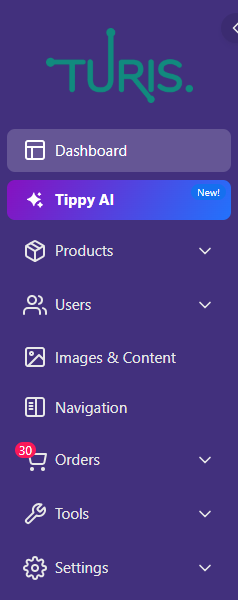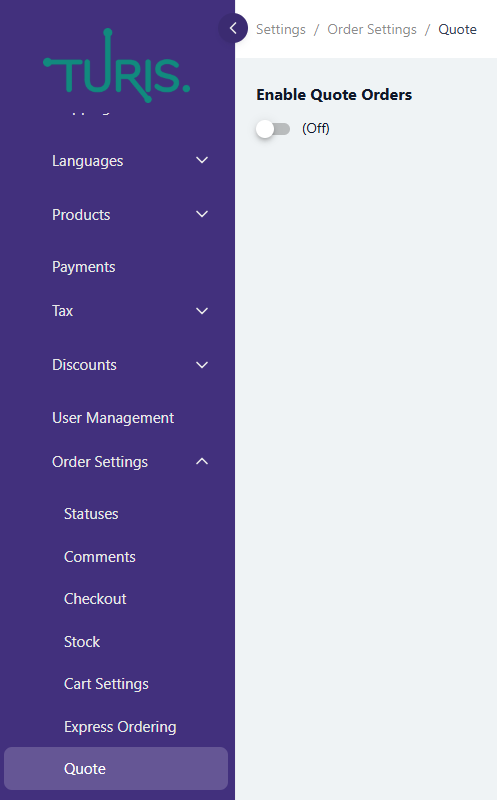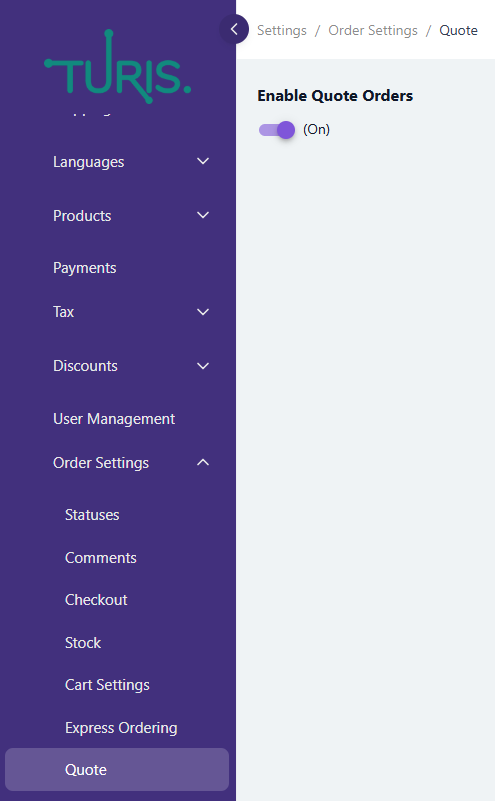Guide to Using Quote Orders
What Is Quote Orders?
With Turis, you can easily allow your customers to request personalized quote orders directly from your shop with a simple click. This feature enables customers to inquire about pricing and product availability before finalizing their purchases, giving them flexibility and a more tailored shopping experience.
How to Activate Quotes in Turis?
To start offering quote orders, head to Settings > Order Settings > Quote and activate the feature.
To enable the feature, simply toggle the switch;
How Do Buyers Place Quote Orders?
The process of placing a quote order is similar to placing a regular order. Customers simply add the items they wish to inquire about to their cart. At checkout, they can choose between placing an Order or requesting a Quote by selecting the appropriate option from a dropdown menu. Once they select Quote, their request is submitted to the seller with the selected items.
Check-out (buyer’s side):
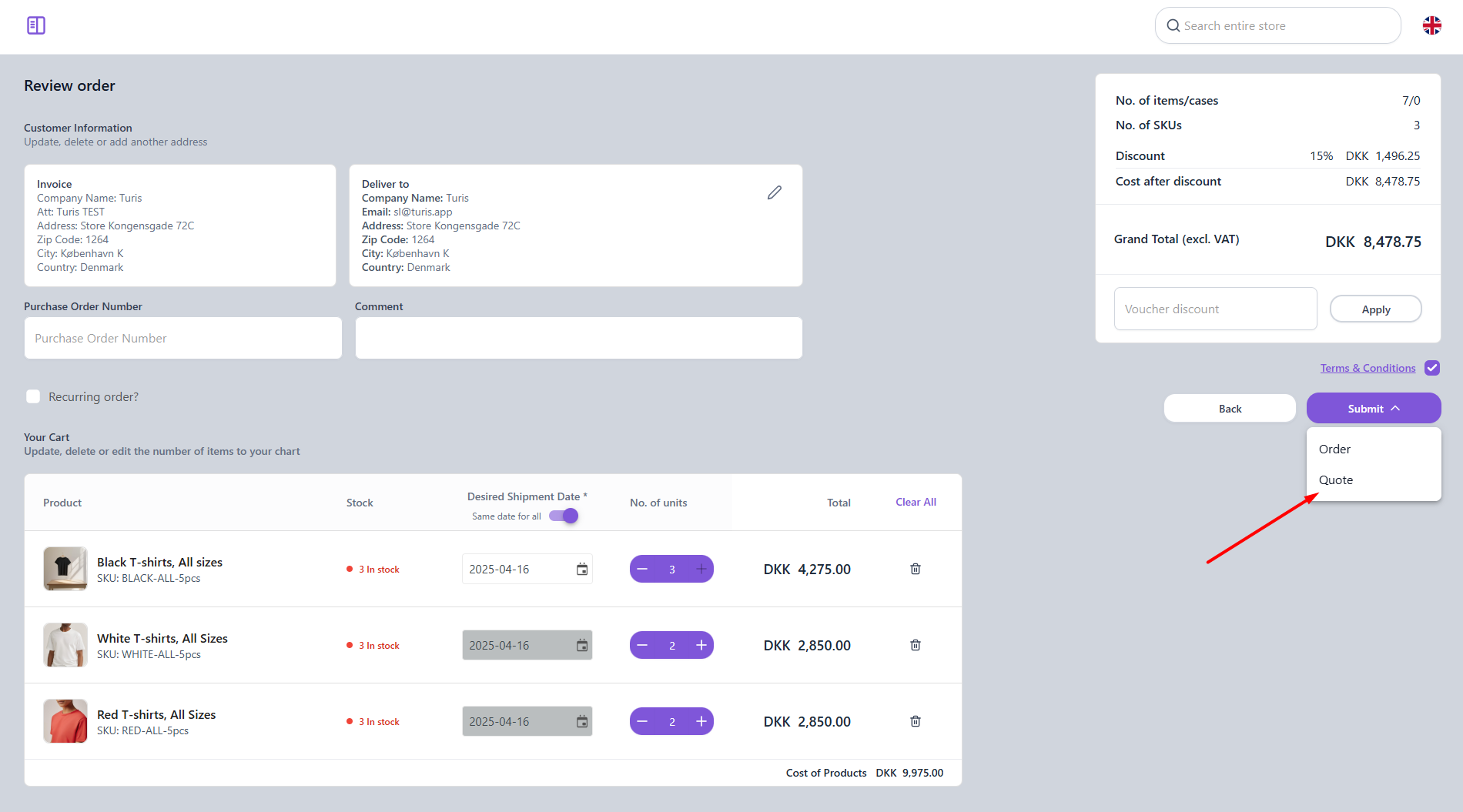
What Will the Quote Order Look Like on the Seller's Side?
Once the quote request is submitted, it appears in the seller’s Orders overview, labeled as a Quote Order. The seller can then modify the quote by applying discounts, shipping or adding/removing products as needed and accept the quote.

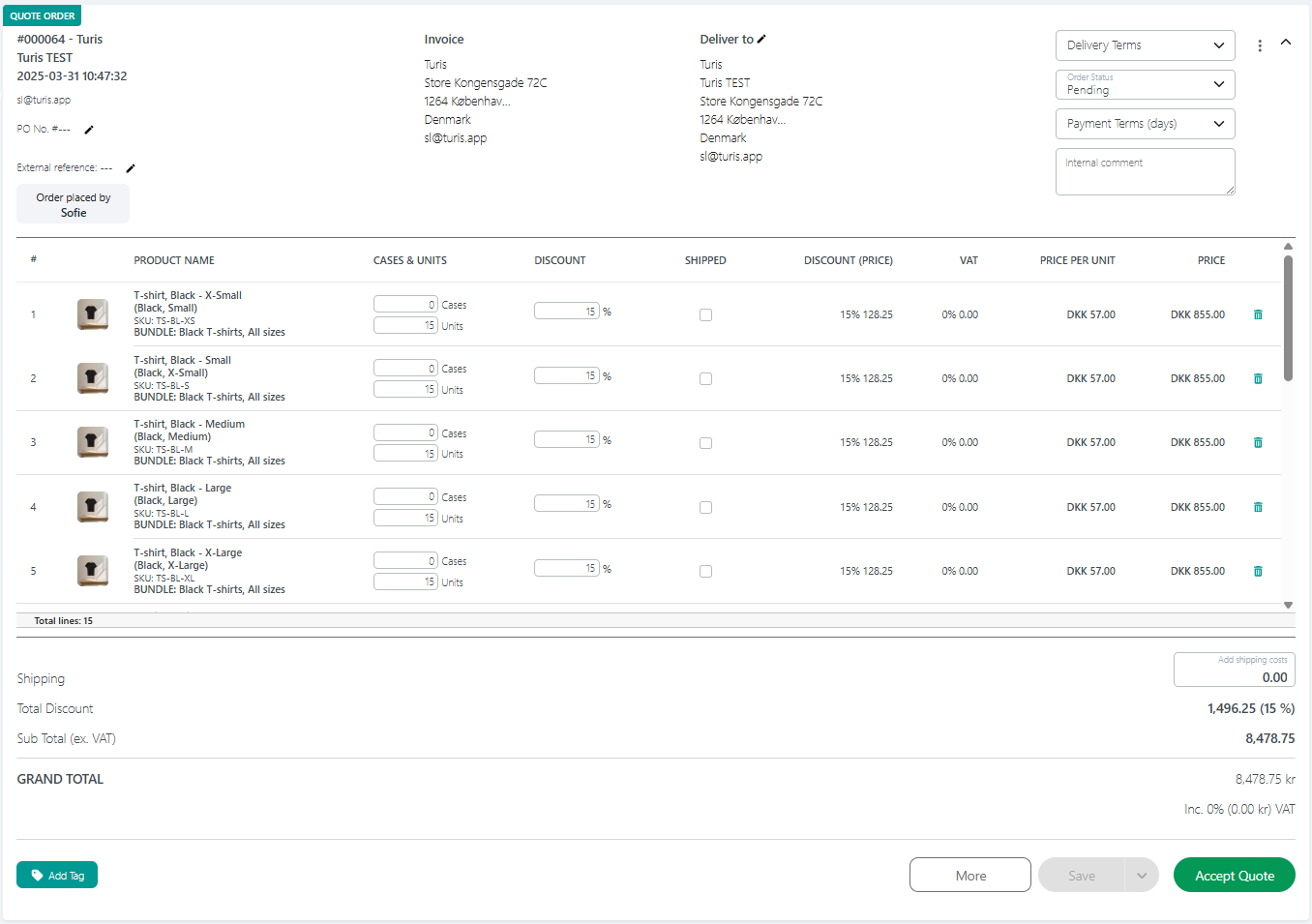
Accepting the Quote
Once the buyer, or seller, clicks the Accept button, the quote order is converted into a regular order. The Quote Order label will then disappear from both the seller’s and buyer's Orders overview.
Accepted Quote (seller’s side):
After the quote is accepted, the label Quote Order will be removed from the order.


Good to Know
Emails
Similar to regular orders, both the seller and buyer will receive confirmation emails when a quote order is placed. The content of these emails is pre-defined, but sellers have the option to customize the email text to suit their needs. The buyer will also receive an email if the Quote has been modified. Email templates can be modified in Tools > Emails > Email Editor.
🔔 Note: The modified quote email is only sent to buyers if the seller has activated notifications for order updates. If notifications are not enabled, the buyer will not receive an email about the changes to the quote.
Can the Seller Accept a Quote Without Making Any Changes?
Yes, sellers can accept a quote order without modifying it. If they do so, the quote will be immediately converted into an order.
Can the Buyer Reject a Quote Order?
Currently, buyers cannot directly reject a modified quote in their order history window. However, if a buyer is unsatisfied with the updated quote, they can reply to the Your quote was modified email, prompting the seller to make further adjustments. The buyer will be notified of any changes made. To accept the quote, the buyer must log in to their order history window.
Stock Handling
When a quote order is submitted, the stock balance of the items in the cart is adjusted. If a quote order is declined, deleting the quote will restore the stock levels of the items involved.