Bundles
What Are Bundles?
Bundles allow you to group multiple products into a package solution that can be sold as a single unit to your customers. This feature helps streamline your offerings and create attractive product combinations.
Where to Find Bundles in Turis
You can find, create, and manage bundles in the admin section under: Products > Bundles.
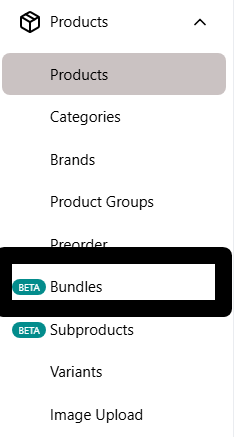
How to Set Up a Bundle
To create a new bundle, click the “+” button in the upper right corner. This will open a pop-up window where you can configure your bundle.
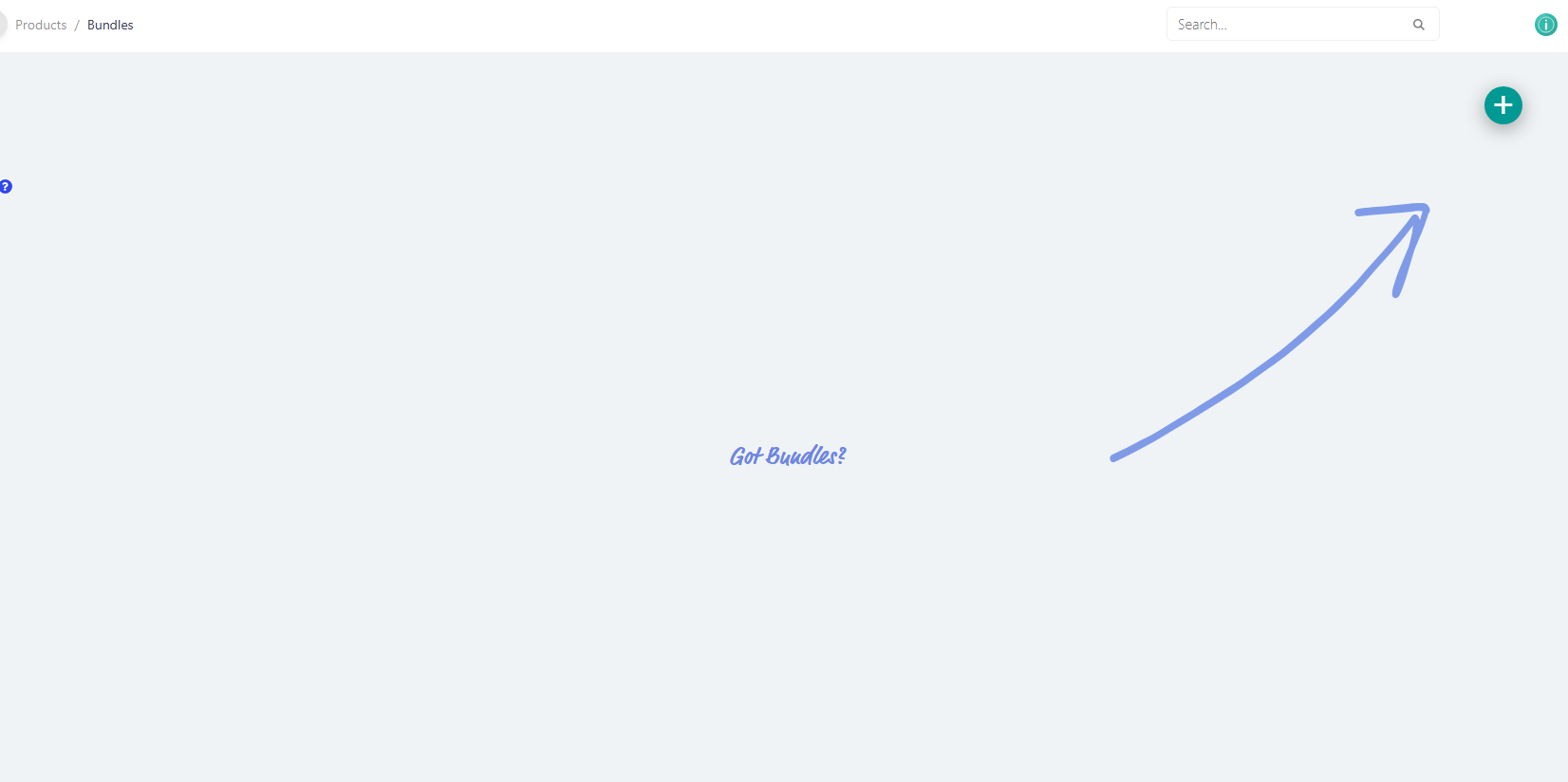
Required Information for Creating a Bundle
- Bundle Name*: Similar to a product name, this is the name of the bundle.
- Add Products to Bundle*: Select products to include in the bundle from a drop-down list that displays product names and SKUs. A search bar is available to help you quickly find the correct products.
- When adding products, you can set the prices for both your regular 'Manage Prices' and Special Price Lists. If the products already have prices, they will be displayed, but you can adjust them for the bundle if needed.
- Specify the number of units for each product within the bundle.
- Bundle ID*: Similar to an SKU, this ID uniquely identifies the bundle and will be visible to buyers. It should only refer to the bundle, not individual products within it.
- Max Bundles Per Customer: Set a purchase limit per customer per order. For example, if set to 1, a buyer cannot purchase more than one bundle per order.
- Category*: Assign the bundle to a category. Each bundle can belong to only one category.
- Product Groups: Assign the bundle to one or more product groups.
- Description: Provide a description of the bundle for buyers, similar to a product description.
- Images: Upload product images to visually represent the bundle.
- Hide bundle from 'All products': Activating this will hide the specific bundle from 'All products', and it will only be visible to the Buyers in the selected category.
All fields marked with * are required to create a bundle.
Once completed, the pop-up window will display a summary of your bundle setup before finalizing the creation.
Viewing Bundles in the Admin Panel
All created bundles are listed in the ‘Bundles’ section, where you can review and manage them.
How Bundles Appear in the Storefront
In your Turis storefront, bundles are displayed similarly to standard products. Each bundle listing includes:
- Bundle name
- A list of included products and their quantities
- Bundle description
- Maximum number of bundles per order
This feature ensures that customers can easily understand the contents and limitations of each bundle before purchasing.
