How to Create Buyers
Introduction
In Turis, creating Buyers is the second step in setting up Retailers. Retailers represent the company, while Buyers are the individual contact persons associated with that company. It is essential to create a Buyer for each Retailer, as this serves as their login credentials for accessing your B2B shop. Below, you will find a step-by-step guide on how to create a Buyer in Turis.
Step 1: Accessing the Buyers Section
To begin, navigate to the Users section by clicking on the 👤 Users menu on the left-hand side. Then, select Buyers. This will open the Buyers management window.
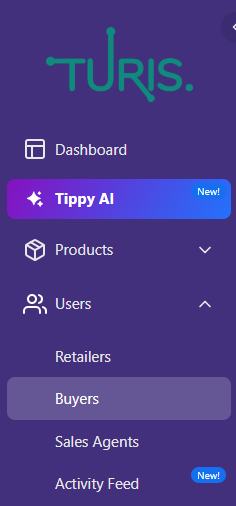
Step 2: Adding a New Buyer
Click on the + / plus button in the upper right corner. This will open the "Add new user" menu, where you can input the necessary details.
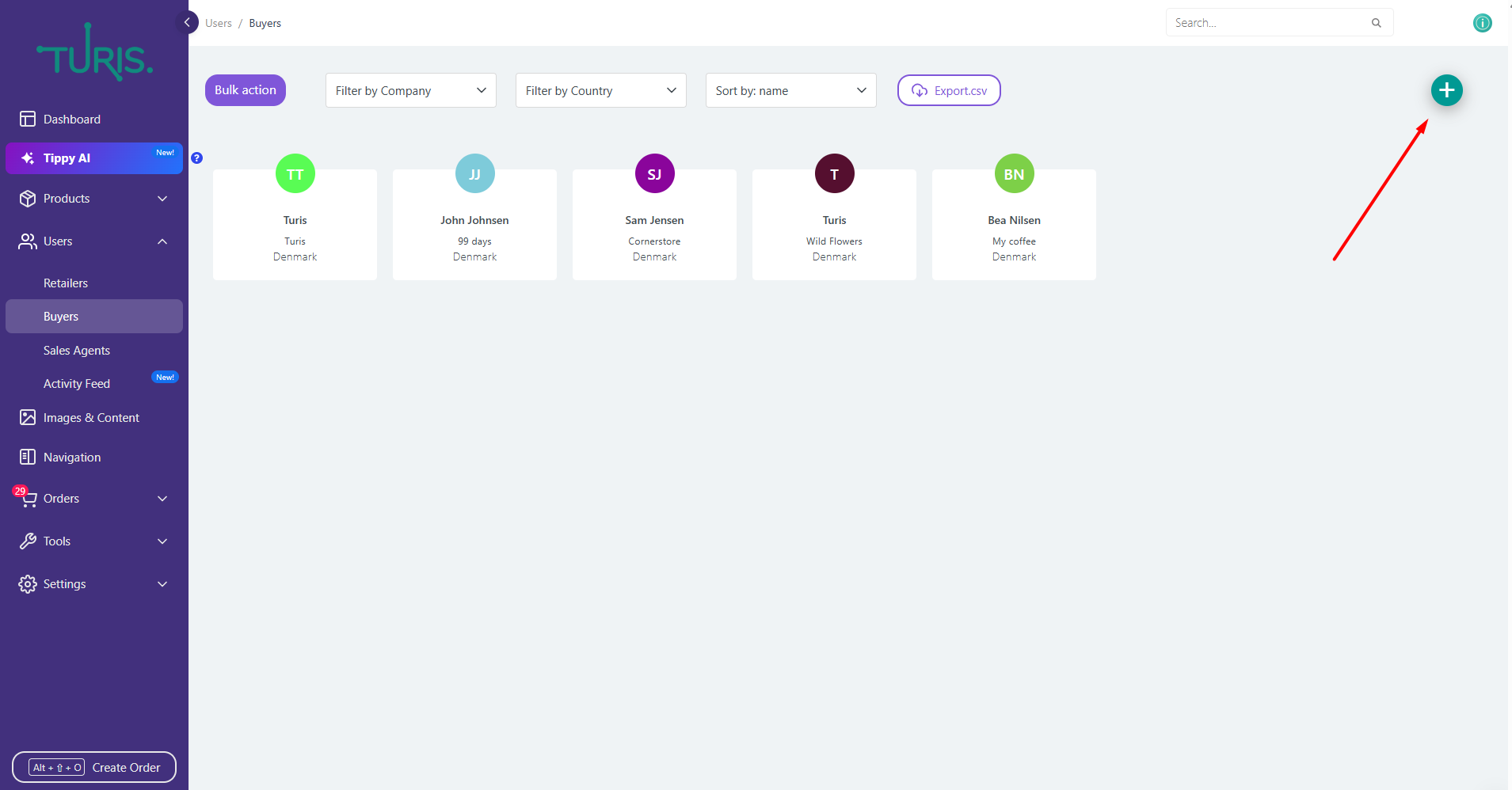
Step 3: Entering Buyer Information
When creating a Buyer, some fields are mandatory:
- First name*
- Company name*
- Email*
Other fields are optional and can be filled in as needed.
🔔 Important: The same email address cannot be used for multiple Buyers.
In the Company name field, you can link the Buyer to an existing Retailer in Turis.
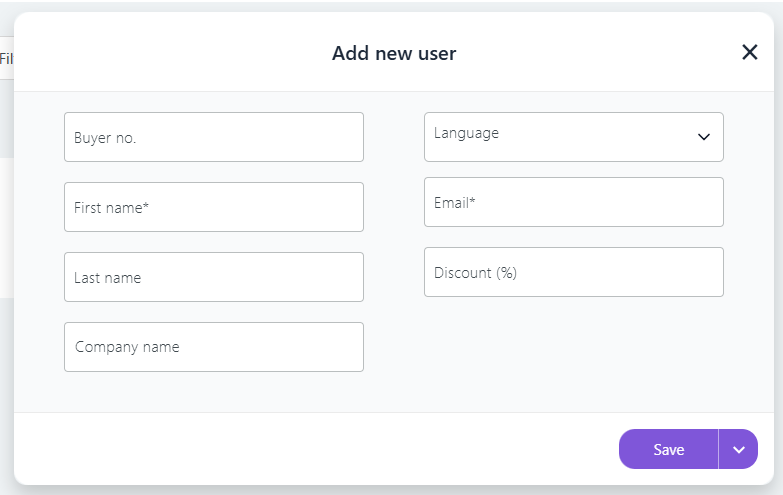
Step 4: Sending the Invitation
To finalize the setup, click the arrow next to "Save" to Save & Invite the Buyer. This will send an email invitation to the Buyer, allowing them to access your B2B shop.
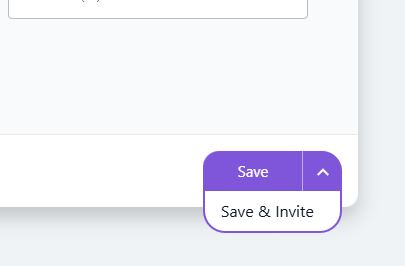
Step 5: Buyer Overview
Once the Buyer has been added, they will appear in the Buyer overview. This section allows you to manage and view all created Buyers.
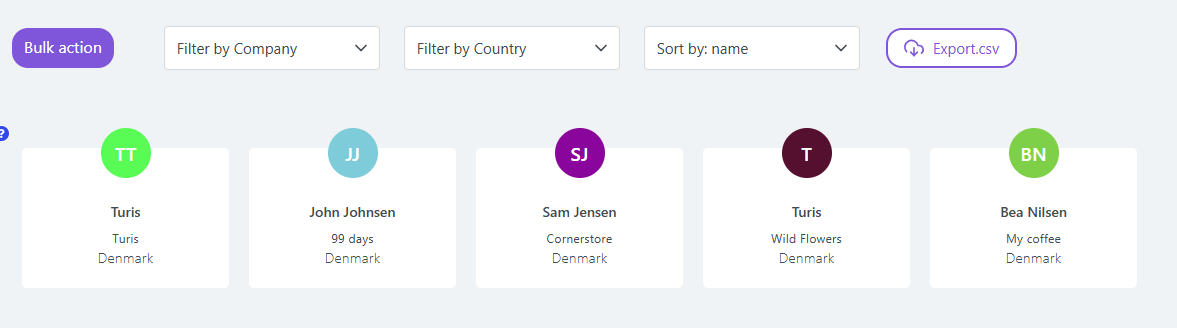
Step 6: Buyer Invitation Process
The Buyer will receive an invitation email in their inbox, which includes a Set password button. Clicking this button redirects them to a setup page where they can create their password.

After setting their password, the Buyer must accept the terms and conditions by ticking the respective box before proceeding. Once completed, they will gain access to your Turis webshop, where they can browse and purchase products.

Step 7: Resending Invitations
🔔 Note: If a Buyer does not receive the invitation or needs to reset their password, you can resend the invite. Simply locate the Buyer in the overview and click Resend invite.

By following these steps, you can successfully create Buyers in Turis, ensuring smooth access to your B2B webshop for all your Retailers.
