Managing Sales Agent Permissions
Overview
In this guide, you'll learn how to manage the different Permissions that apply to Sales Agents when they use Turis.
Permissions determine what actions a Sales Agent can perform within the system, including creating and updating companies, buyers, and orders.
Accessing Permissions
To configure Permissions, follow these steps:
- Click on ⚙️ Settings in the menu on the left-hand side.
- Select Permission.
In this section, you can define what Sales Agents are allowed to do by selecting the appropriate checkboxes. Be sure to click Save when you have finished making changes.
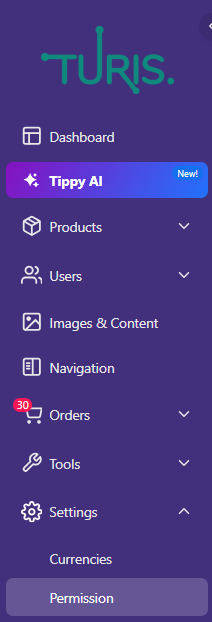
Permission Settings
Below is a breakdown of the different permissions you can enable or disable for your Sales Agents.
Create Company
- Enabled (Checked): Sales Agents can create companies themselves.
- Disabled (Unchecked): Sales Agents cannot create companies and must rely on an admin to do so.
Update Company
- Enabled (Checked): Sales Agents can update company information.
- Disabled (Unchecked): Sales Agents cannot update company information and need an admin for changes.
Create Buyer
- Enabled (Checked): Sales Agents can create Buyers themselves.
- Disabled (Unchecked): Sales Agents cannot create Buyers and must have an admin do it.
Update Buyer
- Enabled (Checked): Sales Agents can update Buyer information.
- Disabled (Unchecked): Sales Agents cannot update Buyer information and need an admin to make updates.
Update Order
- Enabled (Checked): Sales Agents can update orders.
- Disabled (Unchecked): Sales Agents cannot update orders and require an admin for modifications.
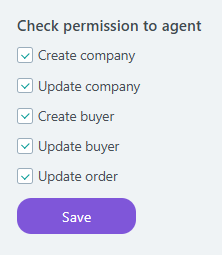
Finalizing Your Settings
Once you have selected the appropriate permissions for your Sales Agents, remember to click Save to apply the changes.
By customizing these settings, you can control the level of access and responsibilities your Sales Agents have, ensuring a structured and efficient workflow.
